React Navigation
React Navigation (https://reactnavigation.org/) is a popular routing and navigation library for React Native applications.
The following navigation patterns are available:
- Stack navigator
- Tab navigator
- Drawer navigator
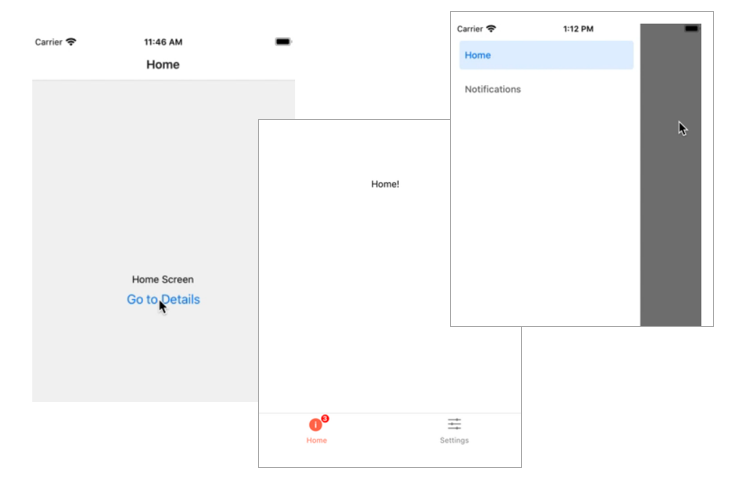
Installation
Installation of the core library and dependencies (React Navigation v6):
npm install @react-navigation/native
npx expo install react-native-screens react-native-safe-area-context
Tab Navigation
In the next example, we implement a bottom tab navigator that provides navigation between the home and settings screens within the application:
![]()
First, create a new React Native app and install React Navigation. Create two components that are used in the navigator:
import { StyleSheet, Text, View } from 'react-native';
export default function HomeScreen() {
return (
<View style={styles.container}>
<Text>Welcome to our App!</Text>
</View>
);
}
const styles = StyleSheet.create({
container: {
flex: 1,
backgroundColor: '#fff',
alignItems: 'center',
justifyContent: 'center',
},
});
import { StyleSheet, Text, View } from 'react-native';
export default function SettingScreen() {
return (
<View style={styles.container}>
<Text>Manage your privacy settings here.</Text>
</View>
);
}
const styles = StyleSheet.create({
container: {
flex: 1,
fontSize: 20,
backgroundColor: '#fff',
alignItems: 'center',
justifyContent: 'center',
},
});
To implement tab navigation, we have to install the @react-navigation/bottom-tabs library:
npm install @react-navigation/bottom-tabs
Import the NavigationContainer and createBottomTabNavigator. The NavigatorContainer serves as the root component for the navigation and it must be rendered at the top level of your React Native application.
import { NavigationContainer } from '@react-navigation/native';
import { createBottomTabNavigator } from '@react-navigation/bottom-tabs';
export default function App() {
return (
<NavigationContainer>
</NavigationContainer>
);
}
Next, we call the createBottomNavigator function that allows you to create a tab-based navigation where tabs are displayed at the bottom of the screen. The function returns an object containing two components: Screen and Navigator.
The Navigator component manages the navigation state and renders the screens based on the current navigation state. The Screen component represents an individual screen within the navigator.
import { NavigationContainer } from '@react-navigation/native';
import { createBottomTabNavigator } from '@react-navigation/bottom-tabs';
const Tab = createBottomTabNavigator();
export default function App() {
return (
<NavigationContainer>
</NavigationContainer>
);
}
Finally, we can set-up the navigator. The Screen component's name prop defines the name that is used for screen. The name is also used to navigate to the screen. The component prop defines the React component to render for the screnn.
import { NavigationContainer } from '@react-navigation/native';
import { createBottomTabNavigator } from '@react-navigation/bottom-tabs';
import HomeScreen from './HomeScreen'
import SettingScreen from './SettingScreen'
const Tab = createBottomTabNavigator();
export default function App() {
return (
<NavigationContainer>
<Tab.Navigator>
<Tab.Screen name="Home" component={HomeScreen} />
<Tab.Screen name="Settings" component={SettingScreen} />
</Tab.Navigator>
</NavigationContainer>
);
}
Now, we should see the bottom tab naviagtor in our app and we are able to navigate between two components.
React Navigation offers two methods for implementing routing: static and dynamic. In this material we use the dynamic (component) method where routing is defined using components. In the static method, routing is defined using objects. For example, the previous example look like this when using static navigation:
import { createBottomTabNavigator } from '@react-navigation/bottom-tabs';
import { createStaticNavigation } from '@react-navigation/native';
const Tabs = createBottomTabNavigator({
screens: {
Home: HomeScreen,
Settings: SettingsScreen,
},
});
const Navigation = createStaticNavigation(Tabs);
export default function App() {
return <Navigation />;
}
Tab icons
Expo provides icon library that can be used to show icons in your app (https://docs.expo.dev/guides/icons/).
To use icons, you have to import Ionicons component:
import Ionicons from '@expo/vector-icons/Ionicons';
Then, you can render an icon. The name props defines what icon to display. You can explore different icons in: https://icons.expo.fyi/
<Ionicons name="home" size={32} color="red" />
Next, we'll add icons to our tab navigation bar by utilizing the screenOptions property of the Navigator component.
<NavigationContainer>
<Tab.Navigator
screenOptions={({ route }) => ({ // Navigator can be customized using screenOptions
tabBarIcon: ({ focused, color, size }) => {
// Function tabBarIcon is given the focused state,
// color and size params
let iconName;
if (route.name === 'Home') {
iconName = 'home';
} else if (route.name === 'Settings') {
iconName = 'settings';
}
return <Ionicons name={iconName} size={size} color={color} />; //it returns an icon component
},
})}>
<Tab.Screen name="Home" component={HomeScreen} />
<Tab.Screen name="Settings" component={SettingScreen} />
</Tab.Navigator>
</NavigationContainer>
Stack Navigation
In the following example, we'll demonstrate navigating between two screens using stack navigation.
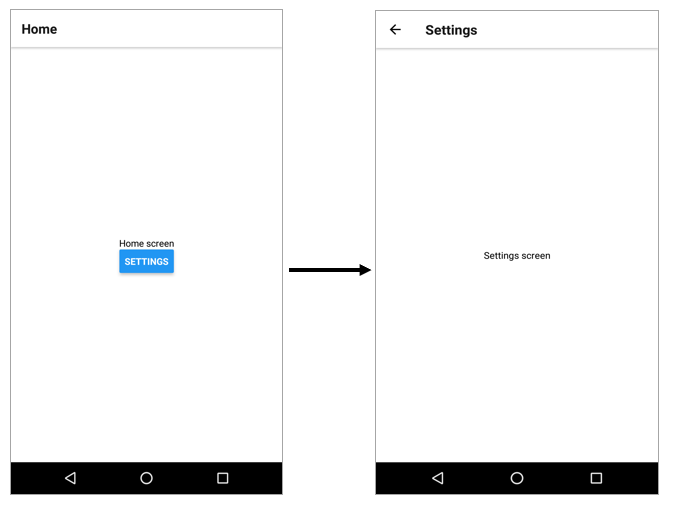
To use stack navigation, we have to Install @react-navigation/native-stack library:
npm install @react-navigation/native-stack
Import NavigationContainer and createStackNavigator to the App.js file
import { NavigationContainer } from '@react-navigation/native';
import { createNativeStackNavigator } from '@react-navigation/native-stack';
We call the createNativeStackNavigator function and render the navigator and screens. Now, the App.js source code looks like the following:
import { NavigationContainer } from '@react-navigation/native';
import { createNativeStackNavigator } from '@react-navigation/native-stack';
import HomeScreen from './HomeScreen'
import SettingScreen from './SettingScreen'
const Stack = createNativeStackNavigator();
export default function App() {
return (
<NavigationContainer>
<Stack.Navigator>
<Stack.Screen name="Home" component={HomeScreen} />
<Stack.Screen name="Settings" component={SettingScreen} />
</Stack.Navigator>
</NavigationContainer>
);
}
We add a button to our HomeScreen component. When the button is pressed, the user is navigated to the settings screen. The component receives a props that includes the navigation object, which contains the navigate function for screen navigation. You can read more about the navigation object at https://reactnavigation.org/docs/navigation-object.
// navigation prop is passed in to every screen component in stack navigator
export default function HomeScreen({ navigation }) {
return (
<View style={styles.container}>
<Text>Home screen</Text>
<Button
title="Settings"
onPress={() => navigation.navigate('Settings')} // Navigate to the Settings screen
/>
</View>
);
}
Passing parameters between pages
Parameters can be passed by using the navigator's props that contains route object. You can read more about the route object at https://reactnavigation.org/docs/route-object.
return (
<View style={styles.container}>
<Text>Home screen</Text>
<Button
onPress={() => navigation.navigate('Settings', {user: 'Mike'})}
title="Settings" />
</View>
);
Setting screen can now access the passed params.
function SettingsScreen({ route })
const { user } = route.params;
return(
<View style={styles.container}>
<Text>Welcome to settings {user}</Text>
</View>
);
}